| Duration | 5 days |
|---|---|
| Language | lithuanian |
| City | Vilnius |
This course is designed to provide students with the knowledge and skills required to install and configure Windows 10 desktops and devices in a Windows Server domain corporate environment. These skills include learning how to install and customize Windows 10 operating systems and apps, and configure local and remote network connectivity and storage. Students will also learn how to configure data security, device security, and network security, and maintain, update, and recover Windows 10.
The course is for
This course is intended for IT professionals who administer and support Windows 10 desktops, devices, users, and associated network and security resources. Students who seek certification in the 70-697 Windows 10 Configuring exam will also benefit from this course. This course is also intended to provide skills for Enterprise Desktop/Device Support Technicians (EDSTs) who provide Tier 2 support to users who run Windows 10 desktops and devices within a Windows domain environment in medium to large enterprise organizations.
Benefits of the course
After completing this course, students will be able to:
- Describe the important new features of Windows 10.
- Install Windows 10.
- Configure a device running Windows 10.
- Configure network connectivity for a Windows 10 device.
- Manage storage in Windows 10.
- Manage files and printers.
- Manage apps.
- Manage data security.
- Manage device security.
- Implement Windows 10 features to improve network security.
- Monitor and update Windows 10 devices.
- Restore files, roll back drivers, and recover Windows 10 devices.
Content of the course
- Overview of Windows 10
- Installing Windows 10
- Configuring Your Device
- Configuring Network Connectivity
- Managing Storage
- Managing Files and Printers
- Managing Apps in Windows 10
- Managing Data Security
- Managing Device Security
- Managing Network Security
- Maintaining Windows 10
- Troubleshooting and Recovery
- Module 1: Overview of Windows 10
- Introducing Windows 10
- Navigating the User Interface
- Lab : Navigating and Customizing the User Interface
- Navigating Windows 10
- Configuring the Start Menu
- Configuring the Desktop
- Module 2: Installing Windows 10
- Preparing to Install Windows 10
- Upgrading to Windows 10
- Lab : Installing Windows 10
- Upgrading Windows 7 to Windows 10
- Migrating User Settings
- Module 3: Configuring Your Device
- Overview of Tools Used to Configure Windows 10
- Common Configuration Options
- Managing User Accounts
- Using OneDrive
- Lab : Configuring Windows 10
- Using Settings
- Using Control Panel
- Using Windows PowerShell
- Using GPOs
- Lab : Synchronizing Settings with OneDrive
- Connecting a Microsoft Account
- Synchronizing Settings between Devices
- Module 4: Configuring Network Connectivity
- Configuring IP Network Connectivity
- Implementing Name Resolution
- Implementing Wireless Network Connectivity
- Overview of Remote Access
- Lab : Configuring Network Connectivity
- Configuring IP Settings Manually
- Configuring Automatic IP Settings
- Configuring DNS Settings
- Testing Name Resolution
- Module 5: Managing Storage
- Overview of Storage Options
- Managing Disks, Partitions, and Volumes
- Maintaining Disks and Volumes
- Managing Storage Spaces
- Lab : Managing Storage
- Adding a Disk
- Creating a Simple Volume
- Compressing a Folder
- Enabling Disk Quotas
- Creating a Storage Space
- Module 6: Managing Files and Printers
- Overview of File Systems
- Configuring and Managing File Access
- Configuring and Managing Shared Folders
- Work Folders
- Managing Printers
- Lab : Creating, Securing, and Sharing a Folder
- Creating and Securing a Data Folder
- Sharing the Data Folder
- Lab : Enabling Work Folders
- Configuring Work Folders
- Lab : Installing and Sharing a Printer
- Installing and Sharing a Printer
- Module 7: Managing Apps in Windows 10
- Overview of Methods Used to Provide Apps to Users
- The Windows Store
- Web Browsers
- Lab : Installing and Updating Apps from the Windows Store
- Installing Apps from the Windows Store
- Updating Windows Store Apps
- Controlling Access to the Windows Store
- Sideloading an App
- Lab : Configuring Windows 10 Web Browsers
- Configuring Web Browsers
- Module 8: Managing Data Security
- Overview of Data-Related Security Threats
- Securing Data with EFS
- Implementing and Managing BitLocker
- Lab : Managing Data Security
- Using EFS
- Using BitLocker
- Module 9: Managing Device Security
- Using Security Settings to Mitigate Threats
- Configuring User Account Control
- Lab : Managing Device Security
- Creating Security Policies
- Testing Security Policies
- Configuring UAC Prompts
- Module 10: Managing Network Security
- Overview of Network-Related Security Threats
- Windows Firewall
- Connection Security Rules
- Windows Defender
- Lab : Managing Network Security
- Creating and Testing Inbound Rules
- Creating and Testing Outbound Rules
- Creating and Testing Connection Security Rules
- Configuring Windows Defender
- Module 11: Maintaining Windows 10
- Updating Windows 10
- Monitoring Windows 10
- Optimizing Performance
- Lab : Maintaining Windows 10
- Configuring Updates for a Single Device
- Configuring Updates with GPOs
- Using the Action Center
- Monitoring Events
- Monitoring Reliability and Performance
- Module 12: Troubleshooting and Recovery
- Managing Devices and Drivers
- Recovering Files
- Recovering Devices
- Lab : Troubleshooting and Recovery
- Installing an Updated Device Driver
- Rolling Back the Device Driver
- Using File History to Recover Files
- Using Previous Versions to Recover Files
- Recovering a Device with a Restore Point
- Using the Advanced Start-up Options to Recover a Device
Before attending this course, students must have:
- Knowledge of networking fundamentals, including TCP/IP, User Datagram Protocol (UDP), and DNS.
- Knowledge of Active Directory Domain Services (AD DS) principles, and fundamentals of AD DS management.
- Understanding of certificate-based security.
- Understanding of Windows Server 2008 or Windows Server 2012 fundamentals.
- Understanding of Windows client operating system essentials, such as a working knowledge of Windows Vista, Windows 7, or Windows 8.






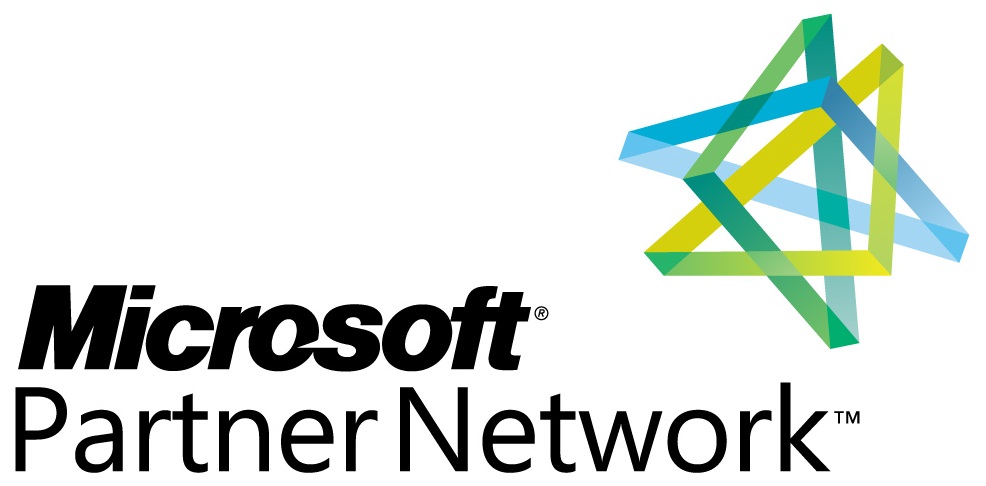








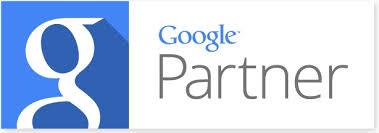
- Follow US
- Follow US
- Follow US
`Communicate
Contact US